RankTracker - Local
How to set-up an Rank Tracker Report - Geo-Located
Select the Rank Tracker Tool in the left-side TOOL MENU and select cities
- Click on RankTracker from the Dashboard Section

Select Cities
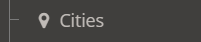
Limitations
You can create only one type of report at the same time:
CITIES or COUNTRIES
- Choose Search Engine
All search engines available, you can select multiple at the same time

For others search engines please consult the "Advanced" section
- Enter the website URL
Each ACCOUNT allows unlimited number of URLS.
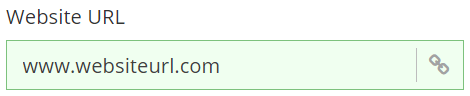
You can add multiple URLs in the same report by just clicking "ADD". Each URL is going to be searched for the Keywords and Locations selected:
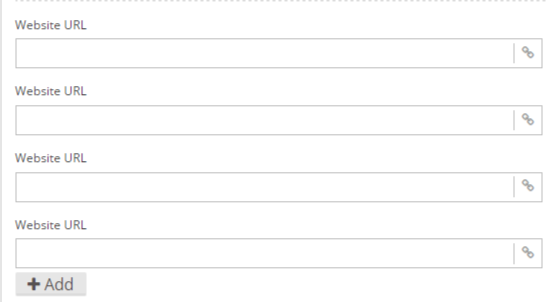
- Enter targeted keywords – one per row
Add any keywords you want. You can use the "Variables" section as well:
Keyword 1
Keyword 2
Keyword 3
Keyword 4
...................
Keyword 43
- Select Country
Normally, our system is geo-localised and will select the country automatically. The country can be changed easily.

IMPORTANT!
You can select only one country - This is a LOCAL report with 1 country - multiple cities
- Select Number of Cities
Select the number of cities:

- Add cities
Add cities from the list or select previously used cities from "Popular Choices"
You can drag and drop the cities from the list
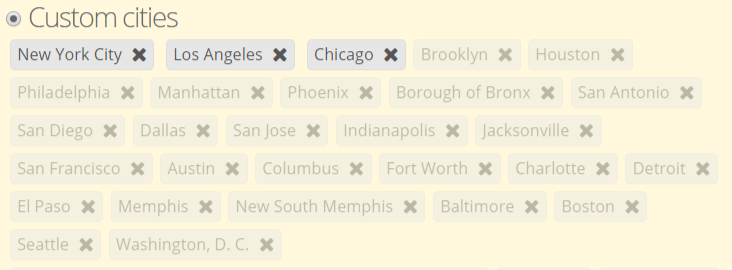
You can add custom city by name or zipcode
You can add any type of zip code you want - EX. V0P 1N0 , 90001

- Click Generate Report
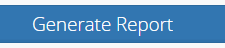
The report will be generated instantly - Enjoy the power of the data
Updated over 8 years ago